VMWare Workstation Pro USB Wireless Adapter Troubleshooting Tips
During our engagements we typically use a combination of:
- Physical Linux hosts with directly connected USB wireless adapters
- VMWare Workstation Pro, Virtual Linux hosts with logical USB wireless adapter connections
To that end here are a few VMWare wireless adapter troubleshooting tips for when VMWare is not able to identify you USB wireless adapter.
Issue: USB Wireless Adapter is not being identified by VMWare
Primary Troubleshooting Check:
Try changing the VMWare USB compatibility mode. This can be achieved via the following VMWare menu:
“VM” tab > “Settings” > “Hardware” > “USB Controller”
Within the USB compatibility dropdown (displayed below), change the mode and reinsert your USB wireless adapter to see if it is identified.
For example, our Alfa AWUS036ACM adapter requires a USB 3.1 setting before VMWare will identify it.
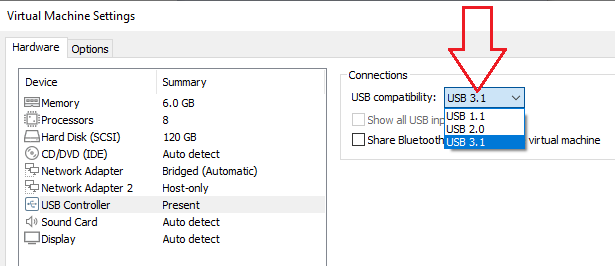
Secondary Troubleshooting Checks:
- Check the “VM” tab > “Removal Devices” > Connect (Disconnect from Host)
- Ensure the “VMWare USB Arbitration Service” is running (Run > services.msc > check status of “VMWare USB Arbitration Service”)
- If all else fails, we have found that a reinstall of VMWare Workstation works in some scenarios
To be in a position to quickly perform troubleshooting item 3 above, it’s handy to keep a copy of the current VMWare Workstation Pro installer on your local system.
Finally, an intuitive setting to have configured within VMWare Workstation is to prompt the user which VM, or the physical host, to connect inserted USB devices to. This can be achieved by setting:
“Edit” > “Preferences” > “USB” > “Connections” set it to > “Ask me what to do”
